On the
General information¶
Result information can be found for each row :
- Creation data: The creation time of this result
- Exec time: The running time of the linked query
- Status: Current status of the query
- Possible values are 'Success', 'Queued', 'Started', 'Failure' and 'Deleting'
- Rows: Number of rows in the result
- Size: Size of the result file
Description¶
Each description can be customized by clicking on the field, and entering the desired value. You can use this to identify the query related to this result.
Warning
Don't forget to save your new description using Enter
Info
The description will be displayed on the main page if you transform this query in a template or form.
Templates and forms¶
You can use the available toggle buttons if you wish to create a template or form.
Warning
Form creation is restricted to administrators. The related query must also be a form-able query.
Publication¶
The 'Public' toggle is available if you are an administrator. If will automatically create a public form (if the result is form-able), or a template. They will be accessible to all users from the main page.
Tip
Make sure to set a custom description (and customize your form, if relevant) to help users understand your template/form.
Actions¶
Several actions are also available for each result :
Preview¶
Download¶
Clicking on
Form¶
Clicking on
Warning
Only available for administator and form-able results.
Redo¶
Clicking on
Warning
Only available results generated from the query interface.
Sparql¶
Clicking on
Info
Depending on your AskOmics configuration, you might be able to directly customize the query and launch it from the console.
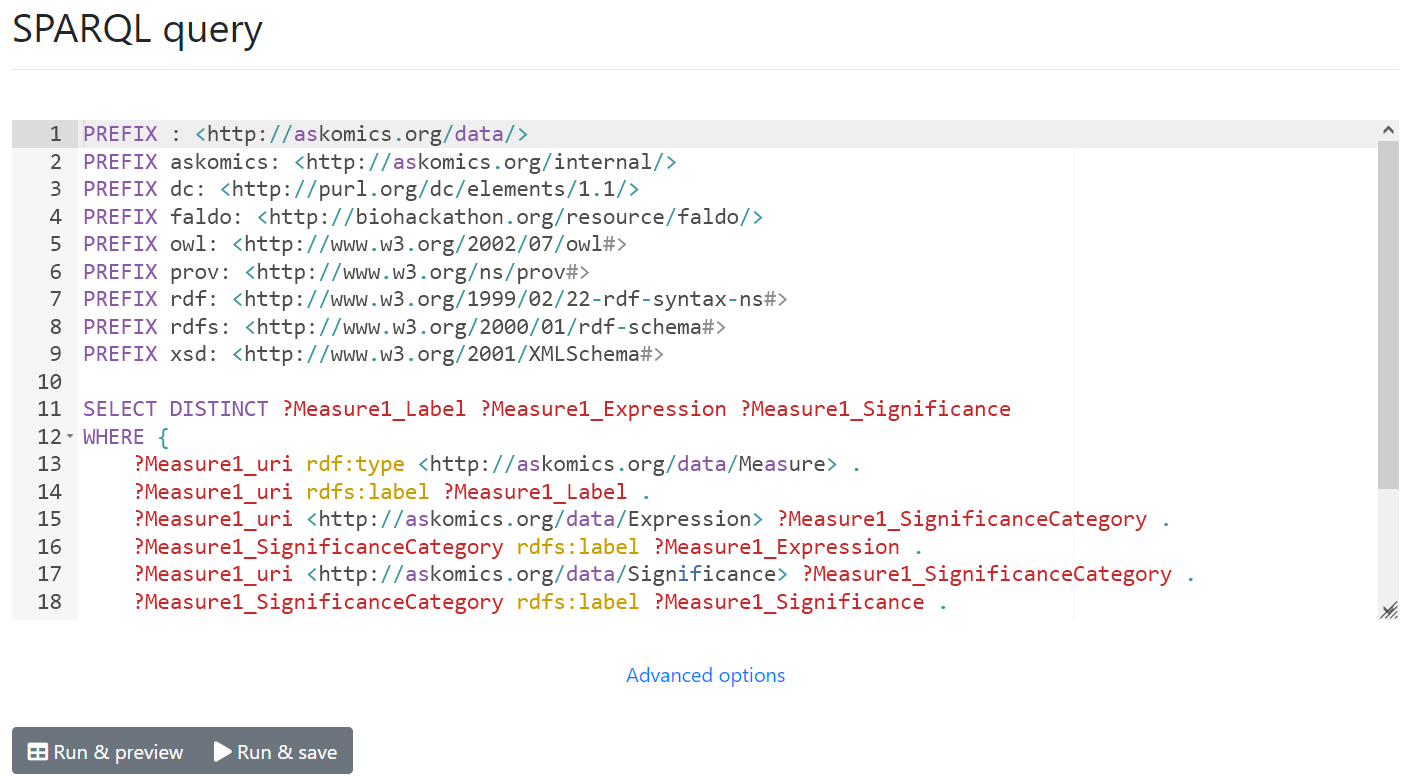
Deletion¶
To delete one or more results, simply select them in the table, and use the "Delete" button at the bottom of the table.
Warning
This will delete any template or form generated from the result.